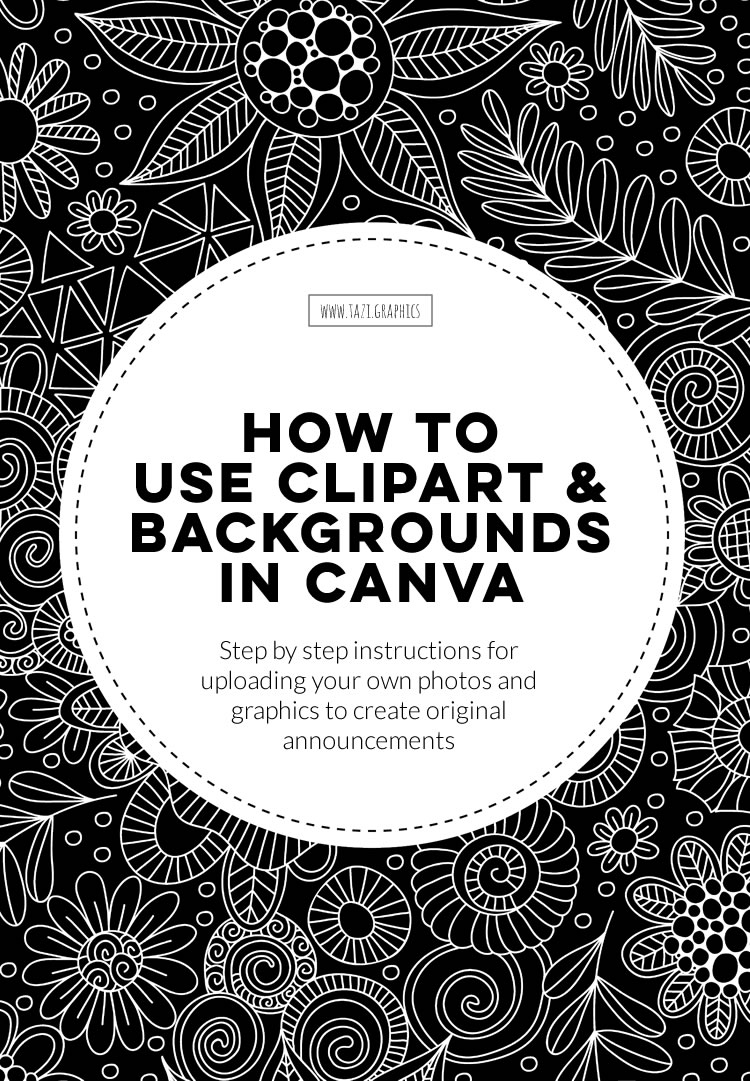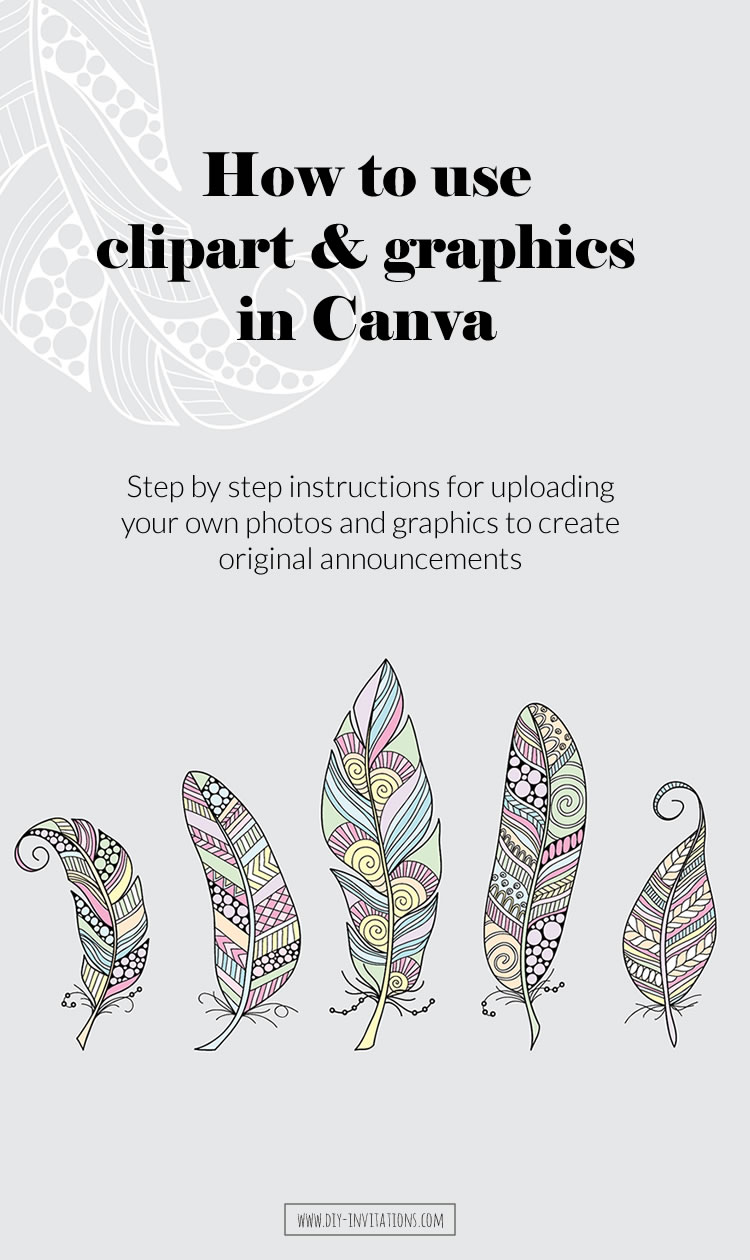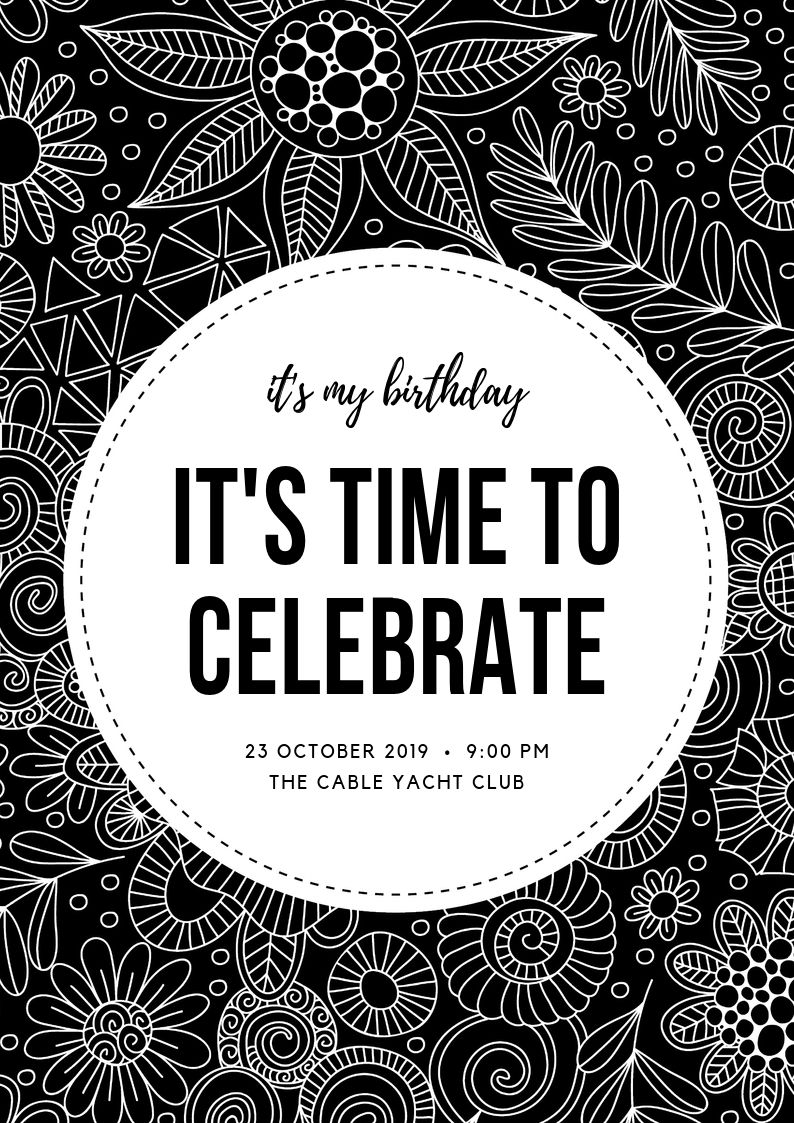Here’s a simple step-by-step guide for uploading graphics and background images to Canva to create your own original announcements and social media posts.
Canva is free online software to use on your computer or you can download the app to your iPhone or iPad. It is a great way to create your own custom invitations, announcements and posts, and is used by both non-designers as well as professionals. As with any creative design, selecting layouts, fonts, and images can be time consuming when there are so many options!
You will need to create an account so you can save your designs. I have tested out the app using the free account, uploading images from Tazi graphics and choosing from the free options and have found it quite easy and fun!
Step One
Open Canva and select ‘Flyer’ option—A4 210mm x 297mm portrait and I know my background is the same ratio.
If you are creating a social media post, choose the option/size you need—for example ‘Instagram Post’, ‘Facebook Post’, or ‘Instagram Story’.
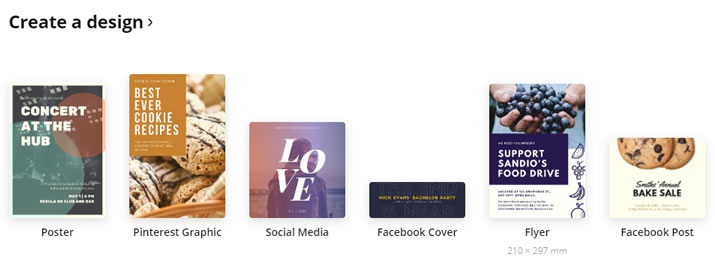
Step Two
Click the ‘Uploads’ button (far left) then click the ‘Upload an Image’ button to browse on your computer to your saved image/s. Select the one you want and click open and it will upload into the panel on the left.
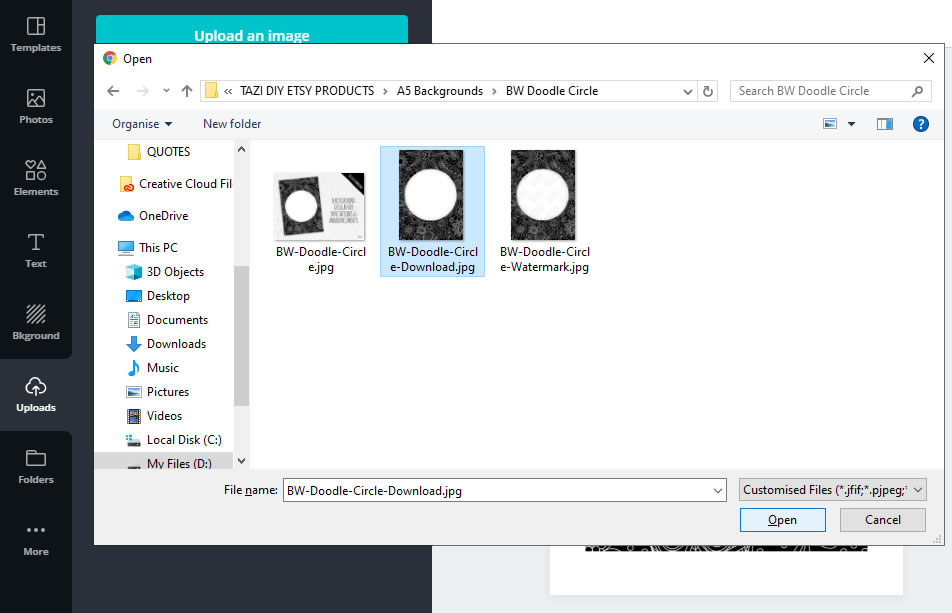
Step Three
When the image appears in the panel on the left. Drag it from here onto the main area and make any size adjustments to fill the area.
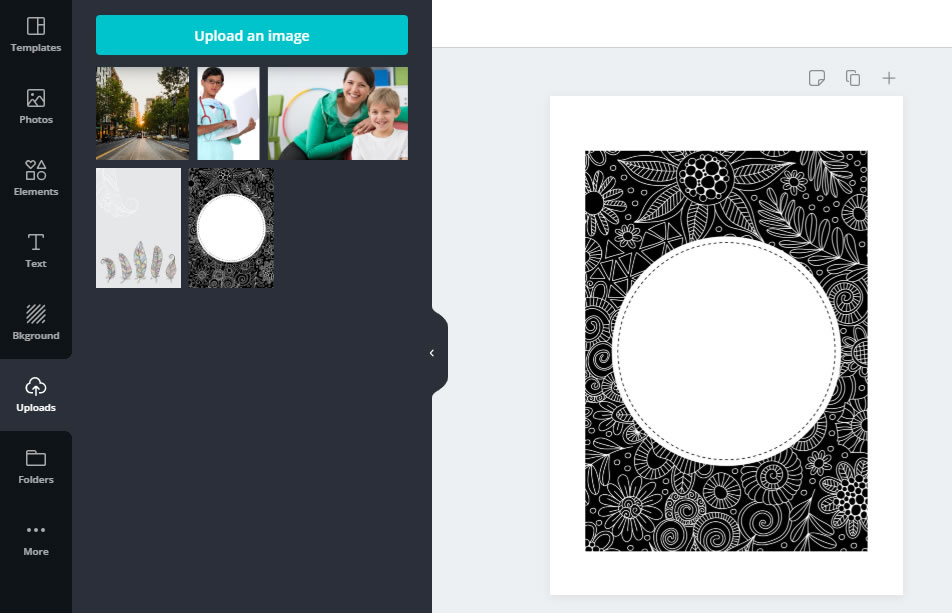
Step Four
Click the ‘Text’ tab and add preset text or add your own text.
This can be the time consuming part as there are over a 100 fonts to suit your style and you can make lots of adjustments to the font size, colour, line height, spacing, alignment, and the position of your words to make it perfect.
You can also add elements such as lines, shapes, doodles, emojis. Some are free and some are only available with Canva Pro.
I often duplicate the screen to try out different options and then choose one.
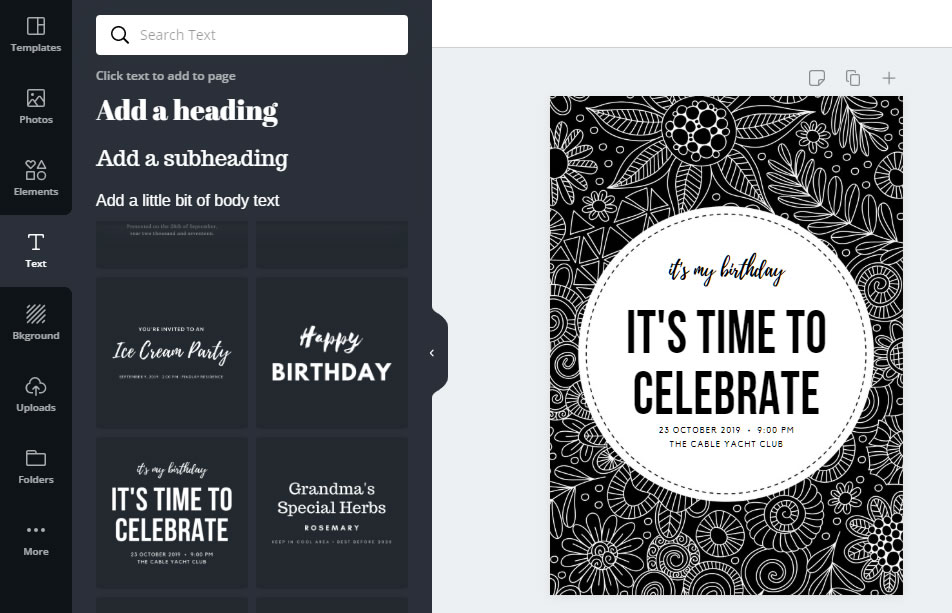
Step Five
Saving happens automatically so now you can download your invitation or announcement—it’s that simple!
Choose your format:
- JPEG is smaller and good to use on social media and the web.
- PNG is useful if there are no photo images in your design.
- PDF is handy to send via email.
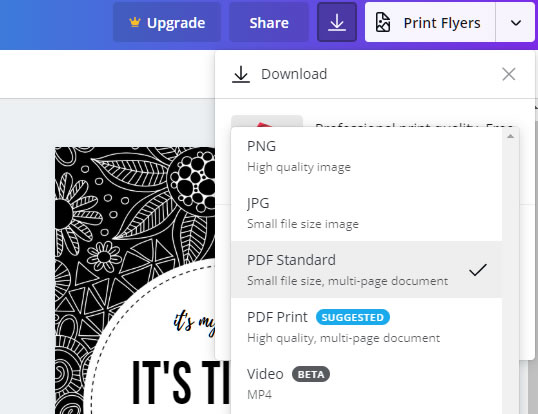
Share to your favourite social media including Facebook, Twitter, Pinterest, Instagram, and save your design to your computer or device and share via email, text, messaging apps etc.
Here is my finished invitation created using a black and white background image from Tazi Graphics.
P.S. I have no affiliation with Canva!
While the basic service is free, Canva does make money through the sale of stock images and other premium offerings (Canva Pro), so there is no need to upgrade unless these extra options are necessary for you.